Best WooCommerce to QuickBooks Integration Tools in 2025 (With Common Pitfalls to Avoid)
Best WooCommerce to QuickBooks Integration Tools in 2025 (With Common Pitfalls to Avoid)
Introduction
Running a WooCommerce store isn’t just about listing products and processing orders—it’s about staying financially accurate and organized. As your store grows, managing invoices, taxes, inventory, and accounts manually can quickly become a time sink and a breeding ground for errors. That’s where WooCommerce to QuickBooks integration steps in, eliminating redundant tasks and bringing real-time automation into your accounting workflow.
But with multiple integration tools flooding the market in 2025, which one is right for your business? And more importantly, what traps should you avoid when syncing your financial data?
Let’s explore.
Why You Need WooCommerce to QuickBooks Integration
Connecting WooCommerce with QuickBooks isn’t just a techy convenience—it’s a strategic move that helps eCommerce entrepreneurs focus on growth. Here's why:
-
Automation Reduces Human Error: Manual entries are error-prone. One typo in an invoice or tax calculation can lead to reconciliation nightmares.
-
Time-Saving Bookkeeping: Automated syncing of orders, customer details, inventory, and taxes saves hours of spreadsheet work every week.
-
Accurate Tax Reporting: QuickBooks handles regional tax rules effortlessly—ensuring you're always audit-ready.
-
Better Inventory Control: Real-time updates between your store and QuickBooks reduce chances of overselling or stock discrepancies.
Overview of Integration Methods
Before picking a tool, it’s important to understand the different ways WooCommerce and QuickBooks can be linked:
1. Direct Plugin Integration
These are WordPress plugins developed specifically to bridge WooCommerce and QuickBooks. They’re user-friendly, often come with pre-built features, and integrate deeply with your store.
Examples: MyWorks Sync, QuickBooks Connector by WP Swings/CRM Perks.
2. API-Based Custom Integrations
If you have a custom workflow or a developer on board, API-based integrations allow complete flexibility. However, they require setup time, testing, and maintenance.
Best for: Enterprises with complex processes or custom apps in the mix.
3. Middleware Platforms like Zapier
Platforms like Zapier offer no-code connectors that automate tasks (like sending order data to QuickBooks) without writing a single line of code. They’re versatile but can be limited in deeper eCommerce sync functionalities.
Use Case: When you want light, event-based automations rather than full financial syncing.
MyWorks Sync – The All-Rounder
MyWorks Sync has long been a favorite among WooCommerce users, and its 2025 updates only solidify its top-tier status.
Real-Time Two-Way Syncing Power
MyWorks offers real-time, bi-directional data sync between WooCommerce and QuickBooks. This means that any changes in product stock, pricing, or orders reflect instantly in both platforms—eliminating delays.
Key sync data points:
-
Orders
-
Customers
-
Products
-
Inventory
-
Payment gateways and fees
-
Taxes and shipping
Extensive Customization with Field Mapping
One of the standout features is field-level mapping. You can map WooCommerce fields to corresponding QuickBooks fields, ensuring your accounting records mirror your store setup.
Custom workflows supported:
-
Mapping custom order statuses
-
Syncing order meta fields
-
Filtering data before sync
Advanced features:
-
Multi-currency support
-
Support for QuickBooks Online, Desktop & POS
-
Scheduled syncs and manual triggers
Who Should Use MyWorks Sync?
Ideal for:
-
High-volume stores with complex tax or shipping rules
-
Retailers needing real-time inventory updates
-
Stores using QuickBooks Desktop or POS (not just Online)
💡 Bonus: MyWorks offers a free forever Launch Plan—great for small stores testing the waters.
QuickBooks Integration by WP Swings – Feature-Rich & Flexible Price
This plugin quietly delivers powerful features at a competitive price. It’s well-maintained and has earned a solid reputation among WooCommerce professionals for being both intuitive and robust.
Partial Refunds, Discounts & HPOS Compatibility
Unlike many basic plugins, this tool handles:
-
Partial refunds
-
Discount syncing
-
HPOS (High-Performance Order Storage) compatibility
This ensures that even mid-order changes or post-purchase modifications sync cleanly with your QuickBooks account.
One-Click and Bulk Sync Capabilities
Whether you're importing historical data or syncing thousands of products for the first time, the bulk sync and one-click setup save tons of time. There’s also support for:
-
Custom date-range syncs
-
Selective syncing by order status
Ideal Use Cases
Perfect for:
-
Store owners new to QuickBooks looking for an easy setup
-
WooCommerce admins managing discount-heavy stores
-
Merchants looking for HPOS-ready solutions
🧠 Pro Tip: If you’re using other WP Swings tools (like Upsell Funnel or Track Orders plugin), this plugin fits neatly into the ecosystem.
Common Pitfalls to Avoid When Syncing WooCommerce with QuickBooks
Even with the right tool, integrations can go wrong. Watch out for these common traps:
1. Ignoring Data Cleanliness Before Sync
Messy product names, inconsistent SKUs, or missing customer details can create errors during syncing. Always clean your WooCommerce database before the first sync.
2. Choosing the Wrong QuickBooks Version
Not all tools support both QuickBooks Online and Desktop. Some features like inventory sync or POS transactions may be version-dependent.
3. Not Mapping Fields Properly
Incorrect field mapping can misplace tax data, customer addresses, or order statuses. Always test a few orders manually before enabling auto-sync.
4. Overloading with Triggers on Zapier
If you’re using Zapier or a middleware, too many triggers can cause duplicate entries or API throttling. Use filters wisely.
Conclusion: The Best Fit for Your Store
The best WooCommerce to QuickBooks integration tool in 2025 depends on your store’s size, workflow complexity, and the version of QuickBooks you use.
| Plugin | Best For | Notable Features |
|---|---|---|
| MyWorks Sync | Large and growing stores | Real-time 2-way sync, custom field mapping, multi-currency |
| QuickBooks by WP Swings | Mid-sized stores or beginners | Bulk sync, partial refunds, HPOS-ready |
✅ Final Word: No matter which tool you choose, prioritize data accuracy, workflow compatibility, and reliability over flashy features.
FAQs
1. What is the best free QuickBooks integration for WooCommerce?
MyWorks Sync offers a forever-free Launch Plan ideal for low-order-volume stores and includes many premium features like two-way sync and field mapping.
2. Does WooCommerce work with QuickBooks Desktop?
Yes, MyWorks Sync supports QuickBooks Desktop, unlike most other plugins that only support QuickBooks Online.
3. What’s the biggest issue with syncing WooCommerce and QuickBooks?
The most common issue is data mapping errors, which can lead to incorrect records or sync failures. Always review your field mappings carefully.
4. Can I use Zapier for two-way sync between WooCommerce and QuickBooks?
You can, but you’ll need to set up multiple zaps—Zapier doesn’t offer native two-way syncing by default, which can get complex for high-volume users.
5. What should I do if my orders stop syncing?
First, check plugin version compatibility, verify your API credentials, and look for any recent updates in WooCommerce or QuickBooks that may have caused the issue. Most tools offer sync logs to help diagnose problems.
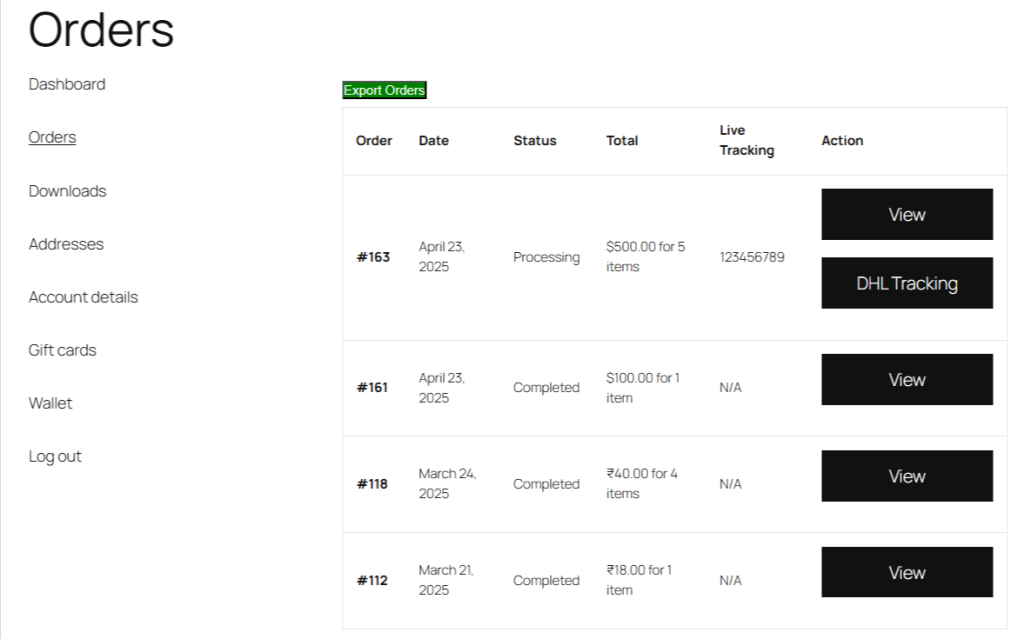
Comments
Post a Comment