Disable and Hide Related Products in WooCommerce: A Comprehensive Guide
Disable and Hide Related Products in WooCommerce: A Comprehensive Guide
Struggling with the “Related Products” section cluttering your WooCommerce store? Whether you’re aiming for a cleaner product page, targeting specific products, or want to replace it with a smarter upselling strategy, disabling and hiding related products in WooCommerce is straightforward.
In this guide, we’ll walk you through how to disable and hide the Related Products section—site-wide or selectively—using code snippets, plugins, and theme customizations. Plus, we’ll explore the impact on your store and introduce a powerful alternative: the WP Swings Upsell Order Bump plugin for adding a “Frequently Bought Together” feature to boost sales.
Summary
This guide covers step-by-step methods, potential sales impacts, and how to set up smarter upselling with Funnel Builder.
Why Disable Related Products in WooCommerce?
The “Related Products” section in WooCommerce appears on single product pages, suggesting items based on categories, tags, or attributes. While it’s great for upselling, there are reasons you might want to disable or hide it:
- Cleaner Product Pages: A cluttered page can distract customers from the main product.
- Irrelevant Suggestions: If related products aren’t relevant, they may confuse or annoy shoppers.
- Custom Upselling Strategy: You might prefer a tailored approach, like a “Frequently Bought Together” section, for better control.
- Specific Products or Categories: You may want to disable it only for certain products or categories to highlight premium items or avoid cross-promotion.
However, removing related products can impact upselling opportunities, so we’ll also cover how to replace it with a more targeted solution later.
Methods to Disable and Hide Related Products
1. Using Code Snippets
Custom code is a lightweight, precise way to disable the Related Products section. You can add these snippets to your theme’s functions.php file or use a plugin like Code Snippets for safer implementation.
Site-Wide Removal
To remove Related Products from all product pages:
remove_action( 'woocommerce_after_single_product_summary', 'woocommerce_output_related_products', 20 );
- Where to Add: Access your theme’s
functions.phpfile via Appearance > Theme File Editor in WordPress or via FTP. Alternatively, use a child theme to avoid losing changes during updates. - How It Works: This removes the action that displays the Related Products section after the product summary.
For Specific Products
To disable Related Products for specific products (e.g., product ID 123):
function disable_related_products_for_specific_product( $related_posts, $product_id ) {
if ( $product_id == 123 ) { // Replace 123 with your product ID
return array();
}
return $related_posts;
}
add_filter( 'woocommerce_related_products', 'disable_related_products_for_specific_product', 10, 2 );
- How to Find Product ID: Go to Products > All Products in WordPress, hover over a product, and note the ID in the URL (e.g.,
post=123).
For Specific Categories
To disable Related Products for products in a specific category (e.g., category slug “electronics”):
function disable_related_products_for_specific_category( $related_posts, $product_id ) {
if ( has_term( 'electronics', 'product_cat', $product_id ) ) { // Replace 'electronics' with your category slug
return array();
}
return $related_posts;
}
add_filter( 'woocommerce_related_products', 'disable_related_products_for_specific_category', 10, 2 );
- How to Find Category Slug: Go to Products > Categories, click on a category, and check the slug field.
Hide with CSS (Alternative)
If you prefer not to remove the section but hide it visually:
.related.products {
display: none;
}
- Where to Add: Add this to Appearance > Customize > Additional CSS or your theme’s stylesheet.
- Note: This hides the section without removing it, which may still load unnecessary data, impacting performance slightly.
Pros of Code Snippets:
- Precise control over what’s disabled.
- No additional plugins needed.
- Lightweight and fast.
Cons:
- Requires basic coding knowledge.
- Incorrect edits to
functions.phpcan break your site (always back up first).
2. Using Plugins
For a no-code solution, plugins can simplify disabling Related Products.
Recommended Plugins
- WooCommerce Customizer: A lightweight plugin with settings to toggle off Related Products.
- Custom Functions Plugin: Use a plugin like Code Snippets or My Custom Functions to safely add the above code snippets.
- WooCommerce Product Options Plugins: Some premium plugins offer granular control over product page elements.
Steps to Use a Plugin
- Install a plugin like WooCommerce Customizer from the WordPress plugin repository.
- Go to WooCommerce > Settings and look for options to disable Related Products.
- Save changes and test on a product page.
Pros:
- User-friendly, no coding required.
- Often includes additional customization options.
Cons:
- May add unnecessary features, increasing site bloat.
- Some plugins require a paid license for full functionality.
3. Theme Customizations
Many WooCommerce-compatible themes (e.g., Astra, Storefront) include built-in options to disable Related Products.
Steps to Check
- Go to Appearance > Customize in WordPress.
- Look for WooCommerce or Single Product Page settings.
- Check for a toggle to disable Related Products or adjust layout settings.
- Save and preview changes.
Pros:
- Seamless integration with your theme.
- No coding or plugins needed.
Cons:
- Not all themes offer this option.
- Limited flexibility compared to code snippets.
Impact on Upselling and User Experience
Disabling Related Products can streamline your product pages but may affect your store’s performance:
- Upselling Impact: Related Products drive cross-sales by suggesting complementary items. Removing them could lower your average order value (AOV) unless you replace them with a better strategy.
- User Experience: A cleaner page might improve focus on the main product, especially for high-value or standalone items. However, irrelevant suggestions can frustrate users, so disabling them may enhance UX in some cases.
- SEO Consideration: Removing Related Products reduces internal linking, which could slightly impact your site’s SEO. Ensure you have other internal links (e.g., product categories, blog posts) to maintain crawlability.
Alternative: Add “Frequently Bought Together” with WP Swings
Instead of relying on WooCommerce’s default Related Products, consider the WP Swings Upsell Order Bump Offer for WooCommerce plugin to add a customizable “Frequently Bought Together” section. This feature lets you hand-pick complementary products, offer discounts, and display them strategically to boost sales.
Why Choose WP Swings?
- Targeted Upselling: Unlike Related Products, which rely on categories/tags, you can manually select products that pair perfectly (e.g., a camera with a tripod).
- Flexible Placement: Show suggestions on product pages, cart, or checkout.
- Customizable Design: Adjust text, images, discounts, and add urgency elements like countdown timers.
- One-Click Add: Customers can add all suggested items to their cart with one click.
Where to Display “Frequently Bought Together”
- Product Page: Below the “Add to Cart” button for immediate visibility.
- Cart Page: Before the order summary to encourage last-minute additions.
- Checkout Page: After payment gateways for impulse buys.
How to Set It Up
- Install the Plugin: Download the WP Swings Upsell Order Bump plugin (free or pro) from the WordPress repository or WP Swings.
- Configure Settings: Go to WooCommerce > Order Bump > Order Bump List and click “+Create New Order Bump.”
- Select Products: Choose up to three products to pair with your target product.
- Customize: Set custom text (e.g., “Grab These Together!”), image sizes, and discounts (fixed or percentage).
- Choose Placement: Select product page, cart, or checkout. Use shortcodes (
[wps_bump_offer_shortcode]) for custom locations. - Test in Sandbox Mode: Preview the feature to ensure it looks great.
Pro Features (Paid Version)
- A/B testing for different product combinations.
- Multiple bump offers on a single page.
- Advanced analytics to track performance.
Why It’s Better:
- Increases AOV by suggesting relevant, high-margin products.
- Enhances UX with tailored recommendations.
- Offers flexibility that WooCommerce’s Related Products lack.
Learn More: Check the WP Swings documentation for detailed setup instructions.
Best Practices and Tips
- Test Changes: Use a staging site to test code snippets or plugin settings before going live.
- Monitor Sales: Track AOV and conversion rates after disabling Related Products to assess impact.
- Optimize for SEO: Add internal links elsewhere (e.g., blog posts, category pages) to maintain SEO strength.
- Balance UX and Sales: If disabling Related Products, replace them with a strategic alternative like WP Swings’ “Frequently Bought Together” feature.
- Backup Your Site: Before editing code or installing plugins, back up your site to avoid issues.
Conclusion
Disabling and hiding the Related Products section in WooCommerce is a breeze with the right approach—whether you use code snippets, plugins, or theme settings.
While this can create a cleaner, more focused shopping experience, it’s worth considering the impact on upselling.
For a smarter alternative, the Upsell Order Bump / Funnel Builder plugin lets you add a “Frequently Bought Together” section, giving you full control over product suggestions and boosting your store’s AOV.
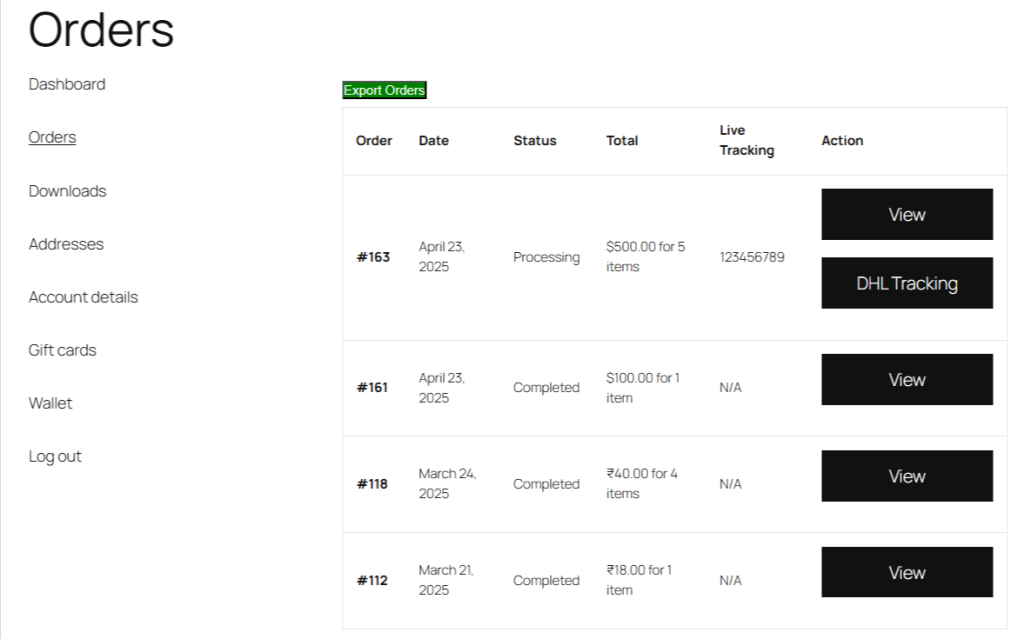
Comments
Post a Comment