How to Limit or Control Order Bump Offer Quantities in WooCommerce?
Overview
Looking to limit or control order bump offer quantities in WooCommerce?
This guide walks you through different methods—using plugins like WPS WooCommerce Order Bump, adding custom PHP code, and configuring stock settings in WooCommerce—to help you prevent overselling, control discounts, and optimize customer experience. Learn how to manage quantity restrictions smartly and boost conversions.
How to Limit or Control Order Bump Offer Quantities in WooCommerce
🛒 Introduction
Order bumps are a smart way to increase your store’s average order value (AOV) by offering additional products right at checkout. But if left unchecked, they can lead to inventory headaches or discount misuse. This guide will show you how to limit or control order bump quantities effectively, no matter your technical skill level.
🎯 Why Limit Order Bump Quantities?
-
Prevent Overselling – Avoid running out of stock by limiting how many times a bump offer can be added.
-
Create Urgency – Scarcity boosts sales ("Only 2 left!" works).
-
Avoid Discount Abuse – Stop customers from stacking too many offers.
-
Fair Use for All – Ensure all buyers have access to the bump deals.
🔧 Methods to Control Order Bump Quantities
1. Using a WooCommerce Order Bump Plugin
The easiest way—no coding needed.
We recommend: WPS WooCommerce Order Bump by WP Swings.
Steps:
-
Install & activate the plugin.
-
Go to WooCommerce > Order Bump > Bump Settings.
-
Set the maximum quantity allowed per offer.
-
Save changes and you’re done!
🟢 Bonus: You can even apply different quantity limits per bump.
2. Add a Custom PHP Code Snippet
For developers or tech-savvy store owners:
add_filter('woocommerce_order_bump_max_quantity', 'custom_order_bump_limit', 10, 2);
function custom_order_bump_limit($default_limit, $product_id) {
if ($product_id == 123) { // Replace with your product ID
return 2; // Limit to 2 per order
}
return $default_limit;
}
➡️ Add this snippet to your theme’s functions.php file or a custom plugin.
3. Use Built-In WooCommerce Inventory Settings
You can control stock directly via product settings:
-
Go to Products > Edit Product (your bump offer).
-
Under Inventory, enable Stock Management.
-
Set a stock quantity.
-
Enable “Sold Individually” to limit to 1 per order.
4. Apply Cart-Level Restrictions
Use plugins like:
-
WooCommerce Cart Restrictions
-
Advanced Rules for WooCommerce
They let you define cart conditions like:
-
“Limit this product to 2 units per order.”
-
“Hide bump offer if the cart total is below $50.”
✅ Best Practices for Managing Bump Quantities
-
Test Quantity Caps – Try 1, 2, or 3 units and analyze what performs best.
-
Show Stock Warnings – “Only 3 left!” drives faster decisions.
-
Use Conditional Logic – Don’t show bump if cart doesn’t meet criteria.
-
Track Results – Use analytics to measure conversion boosts.
🏁 Conclusion
Managing your order bump offer quantities is essential for inventory control, fair usage, and sales optimization. Whether you’re using plugins or code, these strategies will help you make the most out of every checkout interaction.
🚀 Need an easy solution? Try WPS WooCommerce Order Bump – it offers quantity controls, rules, and advanced customization without writing a single line of code.
❓ FAQs
Q: Can I set different quantity limits for different order bumps?
A: Yes. Use product-specific rules in plugins or customize via code.
Q: What happens if a customer tries to exceed the limit?
A: They’ll see a checkout error, and won’t be able to proceed without adjusting the quantity.
Q: Do I need coding knowledge?
A: Not at all! Use a plugin like WPS Order Bump for a no-code solution.
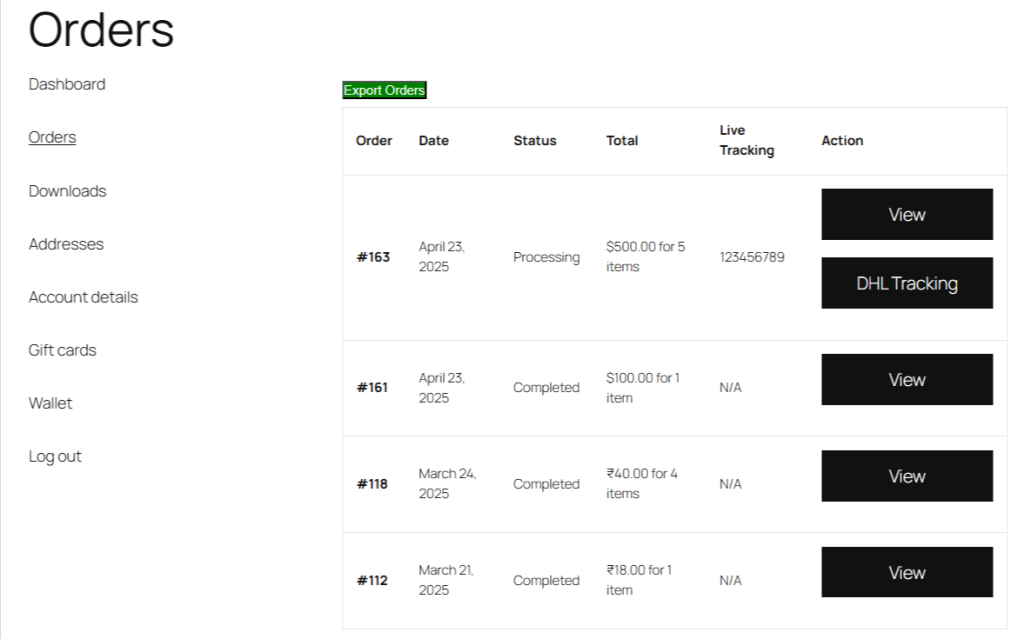
Comments
Post a Comment